- A
- C
- D
- B
- C
- D
- E
- A
- C
- D
- What is the difference between first line indent and hanging indent ?
- how to insert a new column in a table ?
- a. what is the ribbon ? B name parts of the ribbon ?
- a how to set the spacing in a script ? b. name type of scripts
- explain briefly on how to make a mass letter using the mail merge facility.
ANSWER
1. first line indent : it is to a lign according to preference either letters or number s on the first line of a word or a sentence that has been blocked .hanging indent : it is to align according to preference on the letter or number on the second line , third , and so on with in blocked sentence. SUMBER :Andi Purnomo ICT-YUDISTIRA HALAMN 207.
2. `a. place the cursor on a table that will be inserted a column
b. click the layaout tab , look in the ROWS & COLUMNS group
c. if we are to insert a column on the right side of the table , click INSERT RIGHT , whereas to insert a new column on the left side , click INSERT LEFT.
3. A. it is a bar that countains icons to support word processing. B.
The Ribbon
You use commands to tell Microsoft Word what to do. In Microsoft Word 2007, you use the Ribbon to issue commands. The Ribbon is located near the top of the screen, below the Quick Access toolbar. At the top of the Ribbon are several tabs; clicking a tab displays several related command groups. Within each group are related command buttons. You click buttons to issue commands or to access menus and dialog boxes. You may also find a dialog box launcher in the bottom-right corner of a group. Clicking the dialog box launcher gives you access to additional commands via a dialog box.
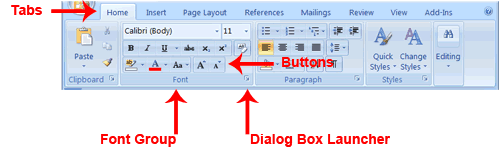
3. a. Ribbon menu : it is a bar that contains icons to support word processing
b. Name parts of the ribbon is : home, insert, page layout, references, mailings, review, view
4. a. 1. Highlight the text to be changed
2. Click on the home tab, choose a dialog box launcher on the paragraph group
3. On the paragraph dialog box, click indent and spacing.
4. Choose one of the spacing folowwing options.
Single : 1 space
1,5 Lines : 1.5 space
Double : 2 space
At least : the spacing is determined according to the minimum size line with the maximum size font
Exactly : the spacing is determined equally without font adjusment
Multiple : the spacing is determined by a percentage
5. Click OK to set spacing according to the preferrence.
b. according of nacesscity and using goal of objective :
b. Name parts of the ribbon is : home, insert, page layout, references, mailings, review, view
4. a. 1. Highlight the text to be changed
2. Click on the home tab, choose a dialog box launcher on the paragraph group
3. On the paragraph dialog box, click indent and spacing.
4. Choose one of the spacing folowwing options.
Single : 1 space
1,5 Lines : 1.5 space
Double : 2 space
At least : the spacing is determined according to the minimum size line with the maximum size font
Exactly : the spacing is determined equally without font adjusment
Multiple : the spacing is determined by a percentage
5. Click OK to set spacing according to the preferrence.
b. according of nacesscity and using goal of objective :
a. unvelope script be later : (single later and mail marge ). table script, sertificate script , text box scirpt , cover , brochure , advertisment , word art script , imarge script ,
4.2 ACCORDING OF CREAIING TACHNIC IQUE
a . new document, open or existing document , rocent document
resources : SUHU PSPB RONGGOLAWEZ21 EXPLANATION and Class Discussion of X-B
4.2 ACCORDING OF CREAIING TACHNIC IQUE
a . new document, open or existing document , rocent document
resources : SUHU PSPB RONGGOLAWEZ21 EXPLANATION and Class Discussion of X-B
5. a. Making a mail merge main document
b. Making a mail merge database
c. Combining the mail merge document and the database
